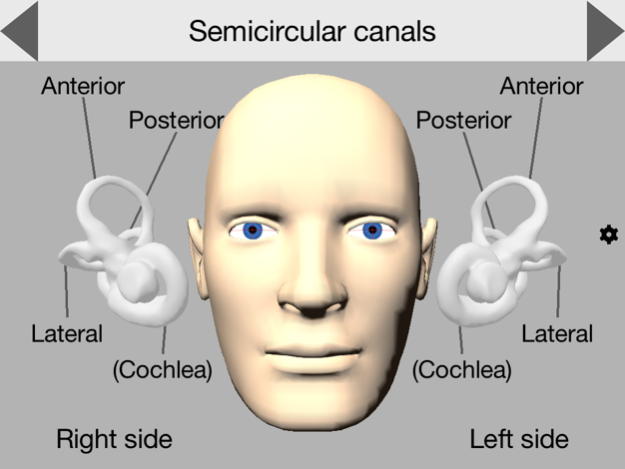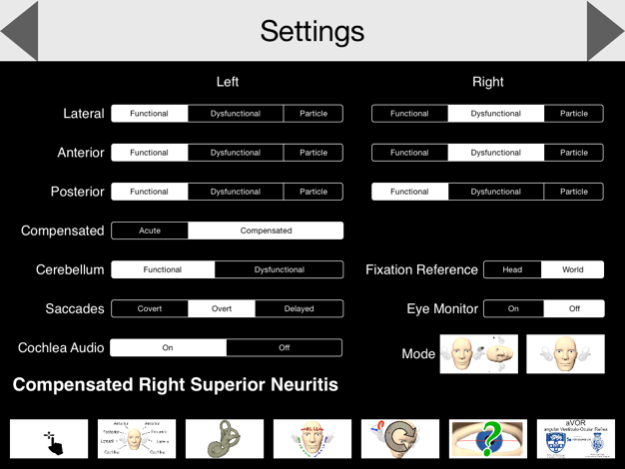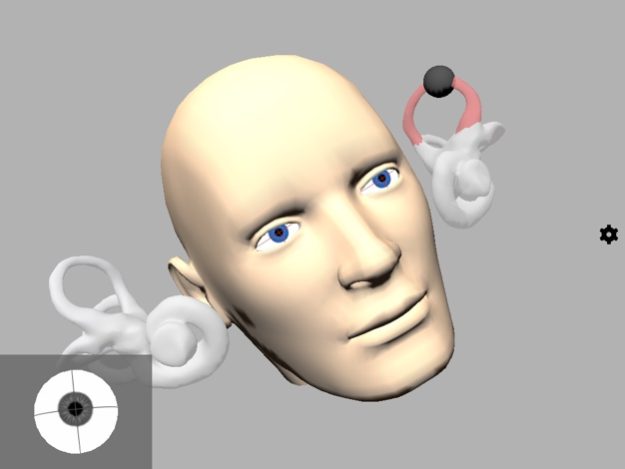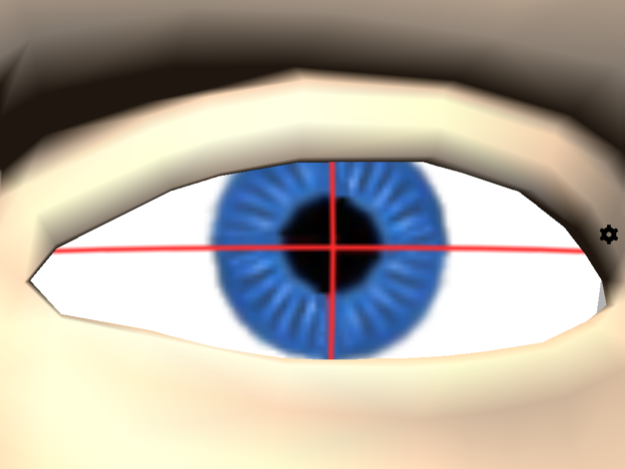aVOR 2.3
Continue to app
Free Version
Publisher Description
A teaching, training and test tool for the vestibulo-ocular reflex (VOR) system and its disorders, including BPPV. It demonstrates eye saccades, including those caused by canalithiasis (free-floating particles in the canals), and both functioning and dysfunctional VOR. It shows how BPPV is caused and treated.
aVOR demonstrates how head movement has an automatic influence on eye direction, the impact of dysfunction of the semicircular canals, their size, shape and location in the head, and the causes of nystagmus.
The application includes a Quiz Mode which presents the symptoms of various types of VOR dysfunction for the student to diagnose.
It is designed for college-level neuropsychology students and medical professionals, and incorporates the latest research. aVOR is sponsored by the University of Sydney, Australia.
For more details please see the University of Sydney Human Factors Research page at http://www.psych.usyd.edu.au/HumanFactors/?page_id=2160
May 31, 2016
Version 2.3
This app has been updated by Apple to display the Apple Watch app icon.
Version 2: Additional tools for teaching and presentation on external monitors and video projectors can now be activated in the app settings:
Start Tutorial: Forces the app to start with the tutorial that normally only runs the first time it is used. This allows users to demonstrate the app the way new users see it.
Counter-Rotating Head: With this selection, the head on the screen rotates opposite to the iOS device so that people watching an external monitor or projector can see the movements (a new icon on the left of the screen toggles this mode).
Fix Head Stationary: Defeats head rotation by touches during counter-rotation mode.
Highlighted Touches: Displays white, yellow, or green dots where the operator's fingers are touching the screen. This is useful when someone is demonstrating the app with an external monitor.
Animation File Import: Data files can be imported from PC so that the app will animate users head and/or eye movement data (select data files to replay using a long press on the animation button in the settings).
Display Goggles: Renders a pair of video goggles on the head to indicate that the movements have been measured.
Network Port: A remote connection (UDP, TCP) can control the eye and/or head animation in real time from simulations, live sensor data, etc.
Display World Axes: Shows the world coordinate axes and gravity vector
Particles: Can adjust the ‘stickiness’ and start position of particles within the canals.
Additional Languages: French and Korean.
2.1: Fix some bugs which arrived in 2.0:
Correct touch rotations after device rotation
Model lighting fixed relative to world
Device motion activates vertical canals correctly
Posterior particle can be rolled into cupula
"Display gravity axis" option in Settings
2.3: bug fix: gravity vector during motion profile playback
About aVOR
aVOR is a free app for iOS published in the Kids list of apps, part of Education.
The company that develops aVOR is Hamish MacDougall. The latest version released by its developer is 2.3. This app was rated by 12 users of our site and has an average rating of 4.8.
To install aVOR on your iOS device, just click the green Continue To App button above to start the installation process. The app is listed on our website since 2016-05-31 and was downloaded 759 times. We have already checked if the download link is safe, however for your own protection we recommend that you scan the downloaded app with your antivirus. Your antivirus may detect the aVOR as malware if the download link is broken.
How to install aVOR on your iOS device:
- Click on the Continue To App button on our website. This will redirect you to the App Store.
- Once the aVOR is shown in the iTunes listing of your iOS device, you can start its download and installation. Tap on the GET button to the right of the app to start downloading it.
- If you are not logged-in the iOS appstore app, you'll be prompted for your your Apple ID and/or password.
- After aVOR is downloaded, you'll see an INSTALL button to the right. Tap on it to start the actual installation of the iOS app.
- Once installation is finished you can tap on the OPEN button to start it. Its icon will also be added to your device home screen.